Step 1:
- Create your dashboard.
 |
| Dashboard without Actions |
- Select Dashboard -> Actions -> Add Action -> Filter.
- For the "Source Sheet", select "Dashboard", and make sure that "Profit by State" is the only box checked.
- For the "Target Sheet", select "Dashboard", and make sure that "Sales by Sub-Category" is the only box checked.
- Choose "Run Action on: Select."
- Choose "Clearing the selection will: Show all values."
- Choose "Target Fields: Selected Fields"
- Then choose "Add Filter -> State"
 |
| Dashboard with Filter Action |
Step 3:
- Select Dashboard -> Actions -> Add Action -> Highlight.
- For the "Source Sheet", select "Dashboard", and make sure that "Profit by State" is the only box checked.
- For the "Target Sheet", select "Dashboard", and make sure that "Profit Ratio vs. Time to Ship" is the only box checked.
- Choose "Run Action on: Hover."
- Choose "Target Fields: Selected Fields", and make sure that "State" is the only box checked.
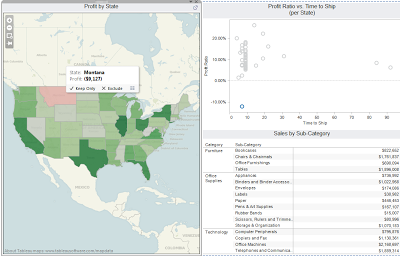 |
| Dashboard with Highlight Action |
Brad Llewellyn
Associate Consultant
Mariner, LLC
llewellyn.wb@gmail.com
https://www.linkedin.com/in/bradllewellyn
https://www.linkedin.com/in/bradllewellyn
Brad, do you have any exp in what if analysis in tableau ? can you show me some demo using sliders kind of in tableau ?
ReplyDeleteHarihara,
ReplyDeleteThat's a great idea for a new blog post. Stay tuned, I'll try to get it up this week.
Thanks :D
Hi Brad,
ReplyDeleteIs it possible to link sheet for particular bar in a bar graph?
Regards,
S. Harinath
S. Harinath,
DeleteIf I understand your question, you're asking if there is a way to click on a bar in a bar graph and show the underlying information on another chart. This is easily achievable. Simply create a filter action on the bar graph and include any/all the dimensions you would like the secondary chart filtered on. Please let me know if this helps
Hi Brad,
ReplyDeleteI'm using an action filter for a bar graph and underlying data. The data correlating to a selected bar shows up properly. I have one issue: when I click a bar, the rest of the graph disappears. Any ideas how to fix this?
I'm not entirely sure what you mean. Any chance you could email me the .twbx or a mock-up? If that is not possible, could you email me a screenshot?
DeleteThanks,
Brad Llewellyn
I fixed the issue, I had two target sources selected instead of one!
DeleteDee Iam facing something similar to your issue,I have applied action fiter to all reports,If I select any bar graph,in map its shows only few states and the remaining states are disappearing is there any way to fix this issue
DeleteBrad can you pls suggest any solution for this
DeleteVaishnavi,
DeleteThanks for commenting! That's an interesting issue. Any chance you could send me a mock-up or .twbx?
Thanks!
Hi Brad,
ReplyDeleteI have a dashboard which has two sheets in it one showing current month's sale data for different categories and other showing year over year data(current year and previous year) for that month. So, I have a filter for the first sheet for selecting month_year and other sheet has a filter of just month. When I select first filter with month it should automatically populate the second sheet data corresponding to the month selected in first filter....tried doing this with Action, but was not successful. any thoughts on this pls ?
-Vishnu
Vishnu,
DeleteThanks for commenting. I published a simple example that I think may solve your issue.
https://public.tableausoftware.com/views/YearoverYearGrowthwithGlobalMonthfilter/SalesbyCategory?:embed=y&:display_count=no
Does this help?
Hi Brad,
ReplyDeleteThanks for your suggestions and i would like to know how to clear the actions to default when we go back to the previous dashboard from second to first.For ex:if we take state/sales in dashboard1 and City/sales in Dashboard2.Applying the Action on source(Dashboard1) to target(dashboard2),we will get the city/sales for the respective State in Dashboard1.Now i would like to do,when i will go back to my dashboard1 the actions on dashboard2 will clear from the current to its default.
Hi Brad,
ReplyDeleteThanks for your suggestions and i would like to know how to clear the actions to default when we go back to the previous dashboard from second to first.For ex:if we take state/sales in dashboard1 and City/sales in Dashboard2.Applying the Action on source(Dashboard1) to target(dashboard2),we will get the city/sales for the respective State in Dashboard1.Now i would like to do,when i will go back to my dashboard1 the actions on dashboard2 will clear from the current to its default.
Hi Brad,
ReplyDeleteHow to change the hightlight color,
by default we are getting the blue color I want to change the color is it possible how we have to change the color
Hi Brad,
ReplyDeleteI have Dashboard that has two sheets. One is "Header" and the other is "detail". I also have two more sheets(not presented on the Dashboard) in the same Workbook. On the Dashboard I have three Quick filters on the Header. I created Action for the Dashboard so when I select single summary record on the Header it shows me Detail records in the Detail sheet on the dashboard. And it is OK. I want the other two sheets would be filtered according the Header selection record. So I created to more actions with the Header as a source and target as shhet1 and sheet2. But what happened now? As soon as I selected single record on the Header from the Dashboard I was brought to the sheet1 of the workbook (filter was applied to it which is good) and when I click on the sheet2 of the workbook the filter was applied as well, but my detail portion from the dashboard was not appeared at all. When I removed Action 2 and Action 3 and got only one action then Detail portion of the Dashboard works OK , but I do not get filtered on the sheet1 and sheet2. How I can get filter on sheet1 and sheet2 along with the Detail portion of the Dashboard? I have Tableau 8.3. Thank you very much in advance. Berta.
This is very helpful. Thanks!
ReplyDeleteThis is very helpful.
ReplyDeleteThank you!