Today, we will talk about how to create "Cascading" Filters in Tableau. "Cascading" Filters are a set of filters in which the contents of a quick filter is affected by the selection in a previous filter. The simplest approach to this is through hierarchies; however, they are not necessary for this approach. It is important to note that "hierarchy" refers to Tableau's concept of a hierarchy and does not require that the underlying data be implement in a hierarchy, such as in SQL Server. As usual, we will use the Superstore Sales sample data set in Tableau.
Step 1:
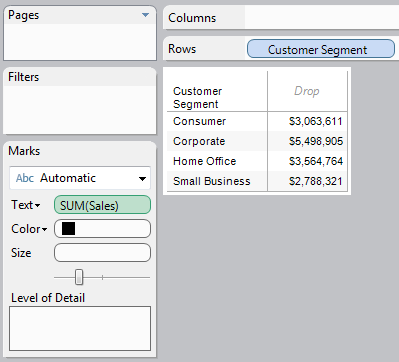 |
| Sales by Customer Segment |
Now, let's say we wanted to filter on "Category" and "Sub-Category" with "Cascading" Filters.
Step 2:
- Add "Category" and "Sub-Category" to the "Filters" Shelf
- Choose "Show Quick Filter" for both fields
- Click the "Down Arrow" in the Upper-Right Corner of the "Sub-Category" quick filter
- Select "Only Relevant Values"
.PNG) |
| Sales by Customer Segment (with cascading filters) |
Now, when you select a "Category", only relevant "Sub-Categories" will be shown. In this case, this was the default behavior. However, it is important to note that you can change this behavior by selecting one of the other options, "All Values in Database" and "All Values in Context." If you don't know what "Context" is, check out
Types of Filters in Tableau. Also, from a usability standpoint, subsequent filters should always be beneath their parents. This presents a logical flow. I hope you found this informative. Thanks for reading.
Brad Llewellyn
Associate Consultant
Mariner, LLC
llewellyn.wb@gmail.com
https://www.linkedin.com/in/bradllewellyn
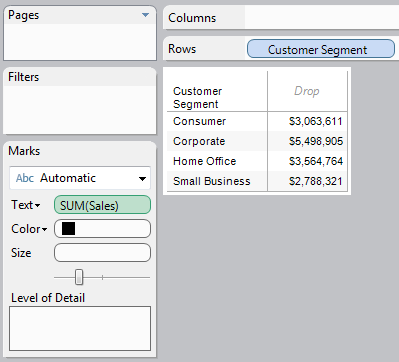
.PNG)
Hi Brad,
ReplyDeleteHope you are doing well!
I have the attached workbook (http://community.tableau.com/thread/194185) where I have divided all the counties in 5 - 20% brackets based on some numerical value. These buckets are shown in the color legends. I also have a quick filter which allows to select the counties based on sizes.
The thing I want to understand is that when "All" counties are shown, the data ranges are correct and counties are colored correctly or as desired. But if the filter value is either "Large" or "Medium" or "Small", the map shows only the relevant counties but the bucket also changes based only on the counties filtered and not based on "ALL" the counties.
I want that the filter should only show counties based on the size - Large/Medium/Small but it should not change the bucket in which it originally lies.
Please see the attached screenshots of what is happening and let me know if anything else is needed.
Thanks & Regards,
Ashish
Thank you very much for this. I have been looking for this for quiet sometimes. I thought I needed to create specific action to make cascading filters. However it's really simple only to choose 'Only Relevant Value' in filter drop down.
ReplyDeleteKind regards,
Adhitya